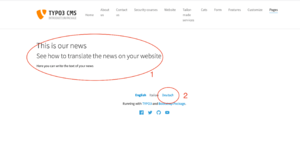Typo3/News: Unterschied zwischen den Versionen
Erscheinungsbild
K Dirkwagner verschob die Seite Typo3:News management nach Typo3:News, ohne dabei eine Weiterleitung anzulegen |
K Dirkwagner verschob die Seite Typo3:News nach Typo3/News, ohne dabei eine Weiterleitung anzulegen: Textersetzung - „:“ durch „/“ |
||
| (5 dazwischenliegende Versionen desselben Benutzers werden nicht angezeigt) | |||
| Zeile 26: | Zeile 26: | ||
*Click on the other language of the page to see how the news looks like in other language (2) | *Click on the other language of the page to see how the news looks like in other language (2) | ||
*You can give a different design to the element in the edit section | *You can give a different design to the element in the edit section | ||
[[Datei:Schermata 2021-02-27 alle 11.04.39.png|mini|ohne|The news on the frontend]] | [[Datei:Schermata 2021-02-27 alle 11.04.39.png|mini|ohne|The news on the frontend]] | ||
[[ | |||
[[Kategorie:Typo3/Extension]] | |||
Aktuelle Version vom 29. März 2023, 11:43 Uhr
Introduction
- It is possible to create a News list on your website
- To do so you have to install the "News Administration" extension
Insert news on the page
- Once you have installed the extension click on the News Administration module (1)
- You can decide the page in which you want to add the news from the Page tree section (2)
- Click on this button to insert a new News (3)
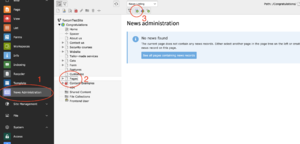
- In this section you can insert the news and edit it
- The Header field has to be insert but it will not be visible in the frontend
- The content of the news has to be insert in the "Content elements" section
- Click on Content element>Create new
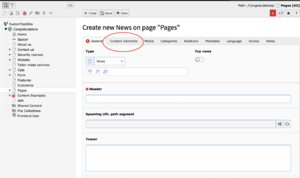
- Here you can edit the news like every other content
- Remember to choose between all the content type you have available
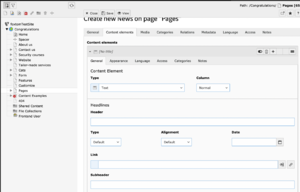
- Save>Close
Translate the news
- If the page in which you are inserting the news is translated in other languages you can also directly translate the news from the News administration module by clicking on the flag
- If you need information about the translation of your contents visit the language section
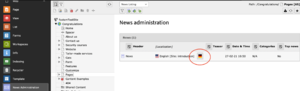
Visualize the news on the frontend
- Enter in the view module and click on the view icon
- You can see how the news is visible in the frontend (1)
- Click on the other language of the page to see how the news looks like in other language (2)
- You can give a different design to the element in the edit section