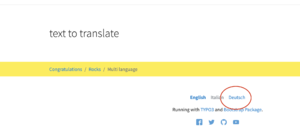Typo3/Frontend Localization: Unterschied zwischen den Versionen
Erscheinungsbild
K Dirkwagner verschob die Seite Typo3:Frontend Localization nach Typo3/Frontend Localization, ohne dabei eine Weiterleitung anzulegen: Textersetzung - „:“ durch „/“ |
|||
| (3 dazwischenliegende Versionen desselben Benutzers werden nicht angezeigt) | |||
| Zeile 50: | Zeile 50: | ||
*Change the language of the website into the one you are working with | *Change the language of the website into the one you are working with | ||
[[Datei:Schermata 2021-02-24 alle 17.21.08.png|mini|ohne|Choose the language]] | [[Datei:Schermata 2021-02-24 alle 17.21.08.png|mini|ohne|Choose the language]] | ||
[[ | [[Kategorie:Typo3]] | ||
Aktuelle Version vom 29. März 2023, 12:24 Uhr
TYPO3 CMS comes with the built-in ability to handle web sites in multiple languages.
Adding a new language
Make a new language available
Add a new language available for the website development
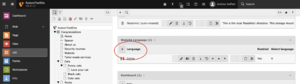
- Choose and configure the language that you want to add
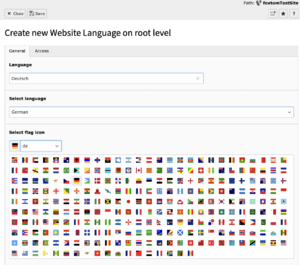
Save>Close
Activate the new language
- Enter in the site management>Sites - This module is limited to admin users only
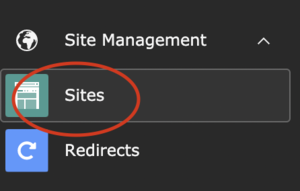
- Click on edit Site configuration
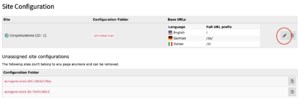
- In the big square are shown the available languages for the website
- Just click on the one that needs to be added to the website and it will be instantly be available.
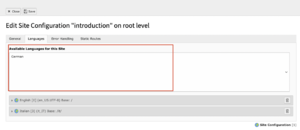
- Be sure that all the fields are properly configured
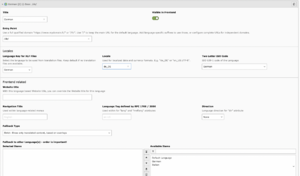
- Now you can work with the new language and make the website multi language
Translate the website pages
- To translate the pages of your website enter in the Page module and select the page you want to translate in the tree section
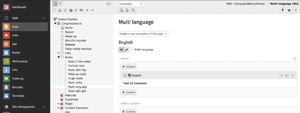
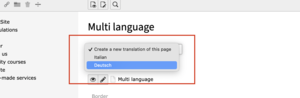
- The next step is to edit the new language name of the page
- Don't forget to update the page URL
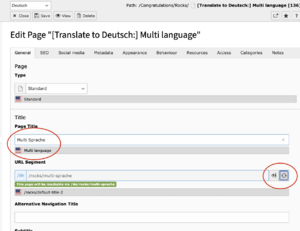
- Save>Close
- Now you will be able to see the 2 versions of the page, in both the languages you need
- Be sure to select the Languages view
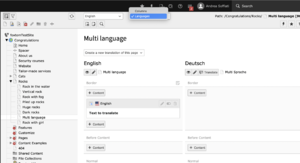
- Now you have to translate the contents. To do so click on the button "Translate"
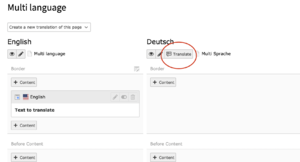
- It is possible to choose between the options:
- Translate: will create a direct connection between the original language and the language you translate to.
- Copy: You are freer to design your website. More recommended
- With the option Copy the software will generate a copy of the content that you will have to edit and translate in the new language
- The new content is in Light grey color because it is not enabled. Remember to enable the content if you want to see it in the frontend
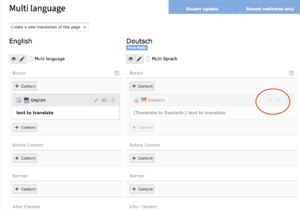
- In the edit section of the new page you can translate the contents and set everything as you wish
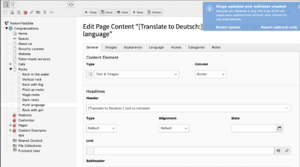
- Save>Close
View the translated pages in the frontend
- To see if your changes work as you wish on the frontend, click on the view mode
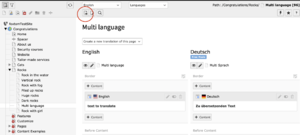
- Change the language of the website into the one you are working with