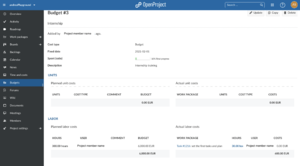OpenProject/Billing, Accounting, Budget: Unterschied zwischen den Versionen
Erscheinungsbild
| Zeile 23: | Zeile 23: | ||
=Budget= | =Budget= | ||
*The budget is the amount of money that the project leader is disposed to spend for a project or for an activity | *The budget is the amount of money that the project leader is disposed to spend for a project or for an activity | ||
*It is important to establish a duable budget that can | *It is important to establish a duable budget that can accurately estimate the time and the costs for the project | ||
*It is possible to create a new budget in the section "Budget" - "New Budget" | *It is possible to create a new budget in the section "Budget" - "New Budget" | ||
[[Datei:Budget1.png|mini|ohne|In this section it is possible to establish how many hours are estimated to be needed to complete a project or an activity. The total amount of the budget is the result of the estimated hours multiplied for the hourly rate of the team member]] | [[Datei:Budget1.png|mini|ohne|In this section it is possible to establish how many hours are estimated to be needed to complete a project or an activity. The total amount of the budget is the result of the estimated hours multiplied for the hourly rate of the team member]] | ||
Version vom 1. Februar 2021, 10:51 Uhr
Introduction
- OpenProject has really accurate and immediate billing system, the project members just have to report the hours they spend for any task and OpenProject, on the basis of the agreed hourly rate, will automatically compute the owed salary for every member.
Members hourly rate
- First of all, the project leader has to agree with the members of the project a hourly rate for their work.
- Once that the agreement has been found the project leader will have to insert the hourly rate of any member in the section "Members"
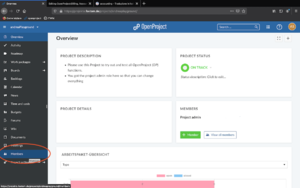
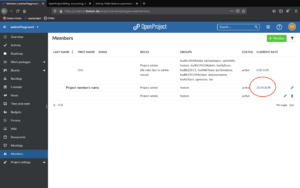
Accounting
- Once that any project member and project leader agree on the hourly rate, the project members will have to document the time they spend working on every task
- In every task the members can estimate the time that they plan to work on the task and the time that they actually worked on the task
- OpenProject will automatically compute the salary multiplying the total spent time for the hourly rate.
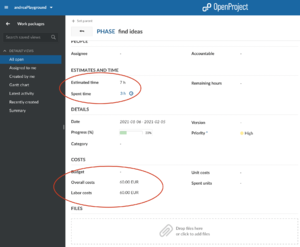
Billing
- In the section "Time and costs" is showed the total amount of work for every task and for every team member
- Here can be found the total cost of the project and of every task
- You can see different information by setting different filters
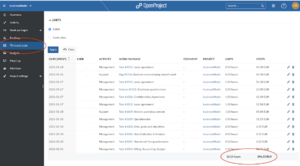
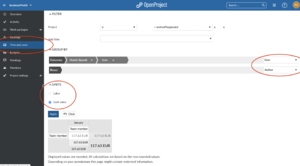
Budget
- The budget is the amount of money that the project leader is disposed to spend for a project or for an activity
- It is important to establish a duable budget that can accurately estimate the time and the costs for the project
- It is possible to create a new budget in the section "Budget" - "New Budget"
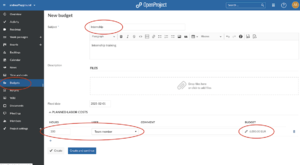
- For every task when the project member declares the time spent, it has also to be selected the budget in which the amount will be counted
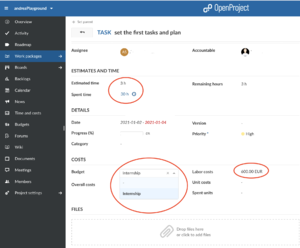
- in the section "Budgets" it is possible to have an overview of every budget relate to the project.
- It is possible to have a detail for every budget just by clicking on one of them
- In the detail it is possible to have a view on the progress of the work and the use of the budget