Typo3/Backend: Unterschied zwischen den Versionen
Erscheinungsbild
K Textersetzung - „etc.“ durch „und weitere“ |
Keine Bearbeitungszusammenfassung |
||
| Zeile 1: | Zeile 1: | ||
=What is the backend? | '''Typo3/Backend''' - | ||
== Beschreibung == | |||
; What is the backend? | |||
*The backend is the Typo3 part in which it is possible to manage all the parts of the website. | *The backend is the Typo3 part in which it is possible to manage all the parts of the website. | ||
*To enter in the backend of the website, just log in in Typo3 | *To enter in the backend of the website, just log in in Typo3 | ||
| Zeile 5: | Zeile 8: | ||
[[Datei:Schermata 2021-02-24 alle 18.13.32.png|mini|ohne|Backend]] | [[Datei:Schermata 2021-02-24 alle 18.13.32.png|mini|ohne|Backend]] | ||
=Backend structure= | ==Backend structure== | ||
*The backend structure is composed by 5 main parts: | *The backend structure is composed by 5 main parts: | ||
#Top Bar: This gives access to the user settings, logout, search und weitere | #Top Bar: This gives access to the user settings, logout, search und weitere | ||
| Zeile 15: | Zeile 18: | ||
[[Datei:Schermata 2021-02-23 alle 09.39.28.png|mini|none|Backend structure]] | [[Datei:Schermata 2021-02-23 alle 09.39.28.png|mini|none|Backend structure]] | ||
=Page tree= | ==Page tree== | ||
*The page tree represents the hierarchical structure of your site and its pages. | *The page tree represents the hierarchical structure of your site and its pages. | ||
*In most cases this corresponds exactly to the navigation structure of your web site. | *In most cases this corresponds exactly to the navigation structure of your web site. | ||
| Zeile 42: | Zeile 45: | ||
*For more information about contents, visit the page [[Insert content elements|Contents elements]] | *For more information about contents, visit the page [[Insert content elements|Contents elements]] | ||
=The top Bar= | ==The top Bar== | ||
[[Datei:Schermata 2021-02-23 alle 10.09.14.png|1200px|none|Top Bar]] | [[Datei:Schermata 2021-02-23 alle 10.09.14.png|1200px|none|Top Bar]] | ||
| Zeile 55: | Zeile 58: | ||
#Your user name is displayed next. It opens a menu giving access to the "User Settings" module, where you can change your password and configure other backend preferences. You can also "Logout" of the CMS from this menu option. | #Your user name is displayed next. It opens a menu giving access to the "User Settings" module, where you can change your password and configure other backend preferences. You can also "Logout" of the CMS from this menu option. | ||
#At the far right, is general "Search" field, which will search through records (pages, content elements, users, und weitere) that exist within your installation of TYPO3. | #At the far right, is general "Search" field, which will search through records (pages, content elements, users, und weitere) that exist within your installation of TYPO3. | ||
[[Kategorie:Typo3]] | [[Kategorie:Typo3]] | ||
Version vom 31. Juli 2025, 07:22 Uhr
Typo3/Backend -
Beschreibung
- What is the backend?
- The backend is the Typo3 part in which it is possible to manage all the parts of the website.
- To enter in the backend of the website, just log in in Typo3
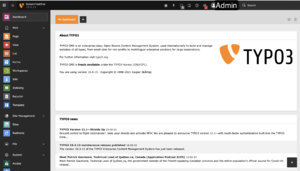
Backend structure
- The backend structure is composed by 5 main parts:
- Top Bar: This gives access to the user settings, logout, search und weitere
- Module Menu: Here it is possible to see all the functions and modules that will be needed to design and set the Website
- Page tree: Here it is possible to organize the structure and the pages of the website and to select the one that needs to be configured
- Content area: In this section it is possible to configure and modify the contents of the pages
- Docheader: The docheader contains contextual icons including close, save and preview. It also features other information and a drop-down menu with further actions which will appear depending on what actions you are performing.
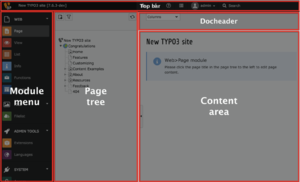
Page tree
- The page tree represents the hierarchical structure of your site and its pages.
- In most cases this corresponds exactly to the navigation structure of your web site.
- The page tree can be expanded by clicking the arrow to the left of each page.
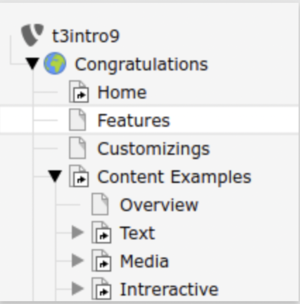
View page in frontend
- To view the page in the frontend, click on the View webpage icon in the Docheader
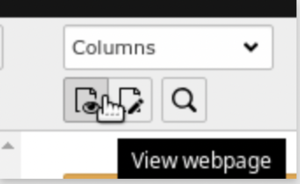
Create new pages wit drag and drop
- Clicking on the "Create new pages" icon (top left of the page tree)
- Drag and drop a "Standard" page to its desired location in the page tree
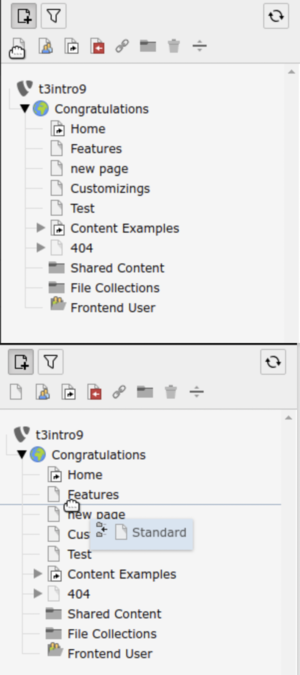
- Remember that the Page tree reflects the structure of the website, so pay attention to where you put the new page.
- If you put the page on an existing one, a sub-page will be created
Content area
- The Content area of a page is the area in which you can insert contents for the pages:
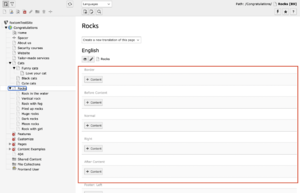
- For more information about contents, visit the page Contents elements
The top Bar

- To the left is the icon for minimizing the Module Menu.
- This icon is for collapsing the page tree.
- Moving on to the next icon, we have the TYPO3 CMS logo (which may have been modified by an extension). Then comes the name of your site.
- The star icon will open a list of Bookmarks. Every time you see this icon in the TYPO3 backend, you can click on it and the current view will get saved to this list of bookmarks.
- The lightning bolt icon opens the Clear Cache menu to flush the various caches that are used by TYPO3 CMS to improve performance.
- The question mark icon opens the Help menu, which gives you access to helper modules and additional support documentation.
- The next icon opens up a panel showing various information about the environment.
- Your user name is displayed next. It opens a menu giving access to the "User Settings" module, where you can change your password and configure other backend preferences. You can also "Logout" of the CMS from this menu option.
- At the far right, is general "Search" field, which will search through records (pages, content elements, users, und weitere) that exist within your installation of TYPO3.