Nextcloud/Installation/AIO: Unterschied zwischen den Versionen
| Zeile 7: | Zeile 7: | ||
== Installation == | == Installation == | ||
=== Nextcloud in Docker laden und starten === | |||
<syntaxhighlight lang="bash" highlight="1" copy line> | <syntaxhighlight lang="bash" highlight="1" copy line> | ||
sudo docker run \ | sudo docker run \ | ||
| Zeile 28: | Zeile 28: | ||
# . | # . | ||
=== AIO interface === | |||
Next, you can open the AIO interface on https://localhost:8080 or https://the.servers.ip.address:8080. | Next, you can open the AIO interface on https://localhost:8080 or https://the.servers.ip.address:8080. | ||
Version vom 3. November 2025, 07:44 Uhr
Nextcloud/Installation/AIO - Nextcloud All In One Installation
Beschreibung
- Docker
Voraussetzung ist eine funktionierende Docker-Installation.
Installation
Nextcloud in Docker laden und starten
sudo docker run \
--sig-proxy=false \
--name nextcloud-aio-mastercontainer \
--restart always \
--publish 80:80 \
--publish 8080:8080 \
--publish 8443:8443 \
--volume nextcloud_aio_mastercontainer:/mnt/docker-aio-config
- .
- .
- .
- .
- .
- .
- .
- .
AIO interface
Next, you can open the AIO interface on https://localhost:8080 or https://the.servers.ip.address:8080.
- Why you should use an ip-address
- It’s important to always use an ip-address if you access this port, and not a domain. Otherwise, you risk that HSTS might block access to it later!
3. You need to accept the self-signed certificate. Then you should see this:
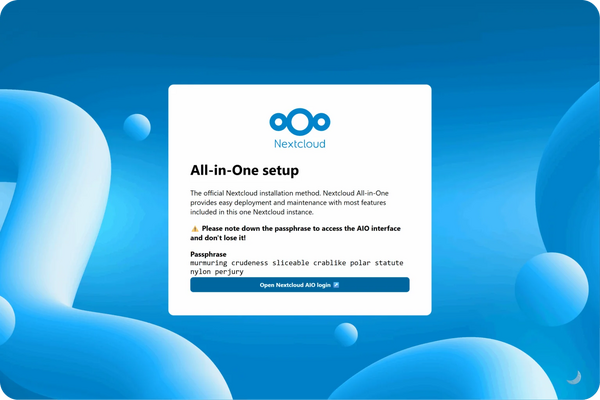
- Alternatively, if ports 80 and 8443 should be opened in your firewall/router and a domain is configured to point to your server, you can reach the AIO interface with a valid certificate using https://your-domain.com:8443.
4. Click on “Open Nextcloud AIO login” and paste your password:
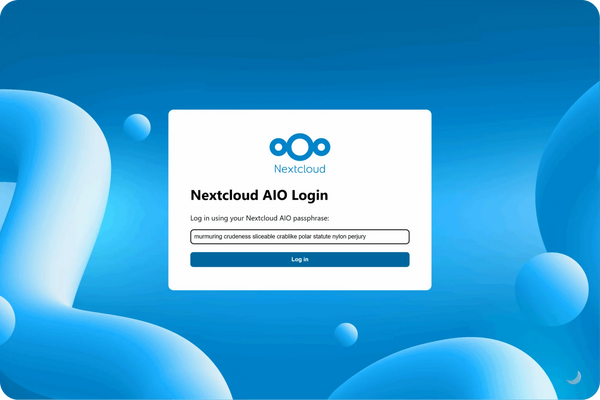
5. Then, you should see the AIO interface:
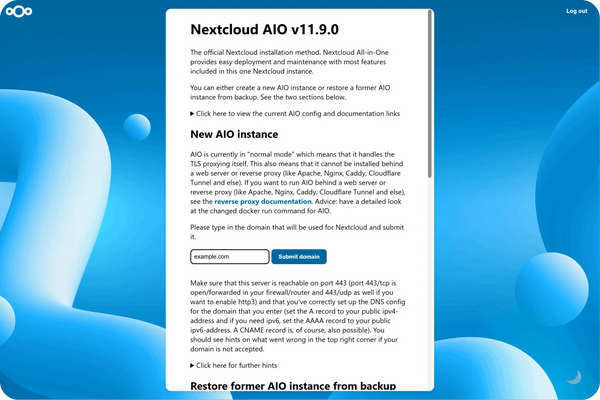
6. Next, type in your public domain that you you’ve got before doing this guide. The interface should help you figure out the exact steps. (Set up DDNS for your domain to point to your public IP, port-forward at least ports 443/tcp, 3478/udp, and 3478/tcp to your Linux machine.)
7. After you’ve set it up correctly, it should allow you to pass to the next step, where you can configure the wanted optional add-ons and the timezone, and click on “Start containers” to download and start them.
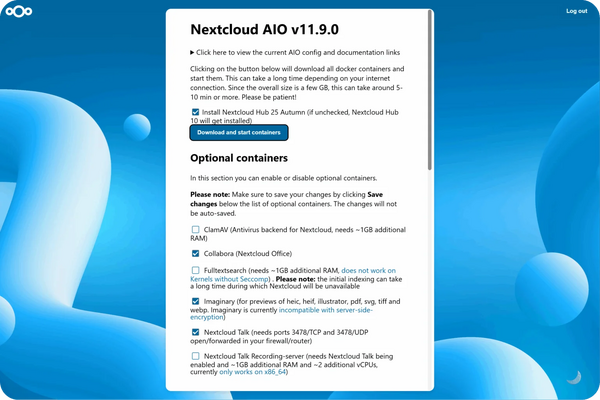
8. At this point, you should see a spinner that will take a while depending on your internet speed. It should take around 10 minutes or more.
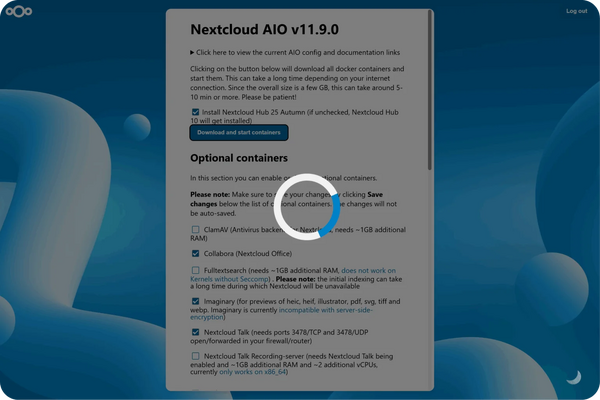
9. When all containers are downloaded and started, you will see this screen showing the containers still starting, which will do the first installation for you:
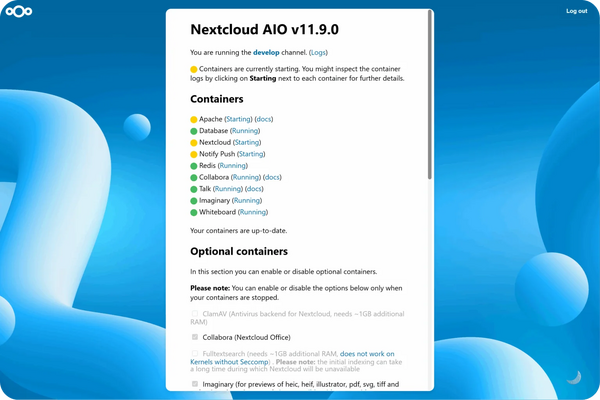
10. When everything is done, you should see this screen:
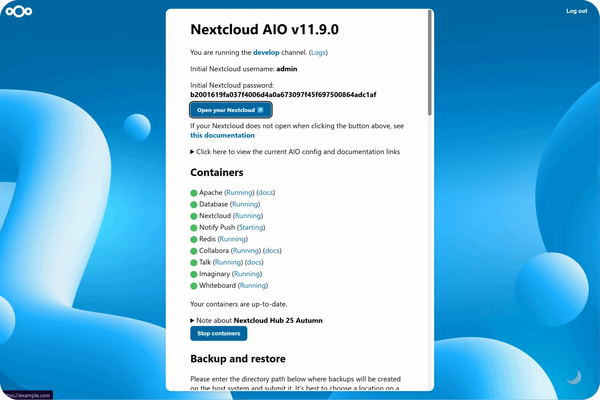
11. Finally, you can now open your new Nextcloud instance and log in with the given admin credentials.
12. That’s it! Everything is set and ready for production.
Management
- containter
- list
- start
- stop
- Access data
...
Anhang
Siehe auch
Dokumentation
Links
Projekt
Weblinks