Typo3/Content elements: Unterschied zwischen den Versionen
Erscheinungsbild
| Zeile 7: | Zeile 7: | ||
*Once you have choose the design of your page you can start work on the contents | *Once you have choose the design of your page you can start work on the contents | ||
[[Datei:Contents.png|mini|links|Page contents]] | [[Datei:Contents.png|mini|links|Page contents]] | ||
#Use this icon to edit all the content elements of a column. | |||
#Add a new content element to the column at this specific position. | |||
Content element icon. This can provide a visual clue to the type of content element. Click to access the context menu for the element (to perform actions like copy). | |||
#This group of icons is enabled when hovering over the whole element. | |||
*Use the pencil icon to edit the element. | |||
*Enable/disable the element to show or hide it in the frontend | |||
*Delete the element. | |||
Version vom 23. Februar 2021, 10:56 Uhr
How to give structure to the page
- Click the button "Edit" of the page
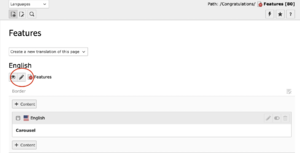
- In the section "Appearance" it is possible to choose between different page templates.
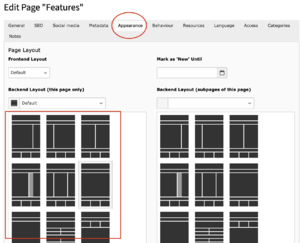
How to add contents to the page
- Once you have choose the design of your page you can start work on the contents
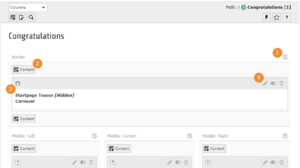
- Use this icon to edit all the content elements of a column.
- Add a new content element to the column at this specific position.
Content element icon. This can provide a visual clue to the type of content element. Click to access the context menu for the element (to perform actions like copy).
- This group of icons is enabled when hovering over the whole element.
- Use the pencil icon to edit the element.
- Enable/disable the element to show or hide it in the frontend
- Delete the element.