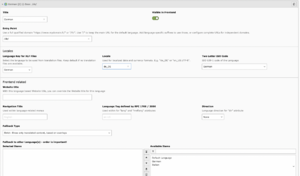Typo3/Frontend Localization: Unterschied zwischen den Versionen
Erscheinungsbild
Keine Bearbeitungszusammenfassung |
|||
| Zeile 5: | Zeile 5: | ||
[[Datei:Schermata 2021-02-24 alle 15.38.43.png|mini|ohne|Module Site management]] | [[Datei:Schermata 2021-02-24 alle 15.38.43.png|mini|ohne|Module Site management]] | ||
*Click on edit Site configuration | *Click on edit Site configuration | ||
[[Datei:Schermata 2021-02-24 alle 15.46.24.png|mini|Edit button]] | [[Datei:Schermata 2021-02-24 alle 15.46.24.png|mini|none|Edit button]] | ||
*In the big square are shown the available languages for the website | *In the big square are shown the available languages for the website | ||
*Just click on the one that needs to be added to the website and it will be instantly be available. | *Just click on the one that needs to be added to the website and it will be instantly be available. | ||
[[Datei:3-.png|mini|Available languages]] | [[Datei:3-.png|mini|none|Available languages]] | ||
*Be sure that all the fields are properly configured | *Be sure that all the fields are properly configured | ||
[[Datei:Schermata 2021-02-24 alle 16.10.54.png|mini|Language fields to set]] | [[Datei:Schermata 2021-02-24 alle 16.10.54.png|mini|none|Language fields to set]] | ||
Version vom 24. Februar 2021, 16:13 Uhr
- TYPO3 CMS comes with the built-in ability to handle web sites in multiple languages.
Adding a new language
- To develop a multi language website, the first thing that must be done is to add a new language:
- Enter in the site management>Sites - This module is limited to admin users only
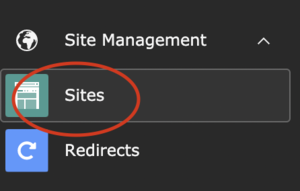
- Click on edit Site configuration
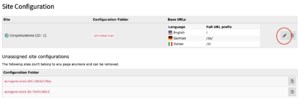
- In the big square are shown the available languages for the website
- Just click on the one that needs to be added to the website and it will be instantly be available.
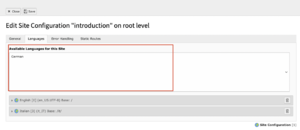
- Be sure that all the fields are properly configured