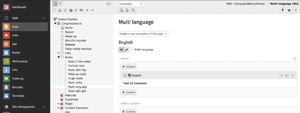Typo3/Frontend Localization: Unterschied zwischen den Versionen
Erscheinungsbild
Keine Bearbeitungszusammenfassung |
|||
| Zeile 18: | Zeile 18: | ||
*Be sure that all the fields are properly configured | *Be sure that all the fields are properly configured | ||
[[Datei:Schermata 2021-02-24 alle 16.10.54.png|mini|none|Language fields to set]] | [[Datei:Schermata 2021-02-24 alle 16.10.54.png|mini|none|Language fields to set]] | ||
*Now you can work with the new language and make the website multi language | |||
=Translate the website pages= | |||
*To translate the pages of your website enter in the Page module and select the page you want to translate in the tree section | |||
[[Datei:Schermata 2021-02-24 alle 16.40.38.png|mini|ohne|Select the language in which you want to translate the page]] | |||
Version vom 24. Februar 2021, 16:45 Uhr
- TYPO3 CMS comes with the built-in ability to handle web sites in multiple languages.
Adding a new language
Make a new language available
- First of all you have to add a new language available for the website development
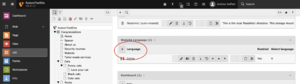
- Choose and configure the language that you want to add
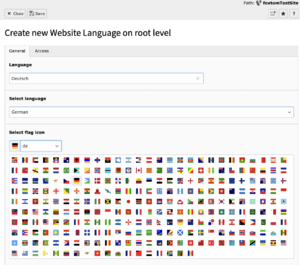
- Save>Close
- Now the language is available
Activate the new language for the website
- Enter in the site management>Sites - This module is limited to admin users only
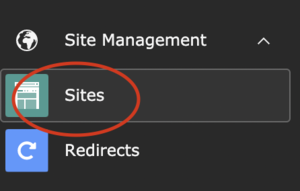
- Click on edit Site configuration
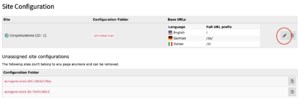
- In the big square are shown the available languages for the website
- Just click on the one that needs to be added to the website and it will be instantly be available.
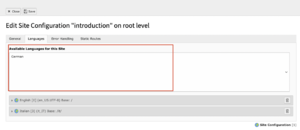
- Be sure that all the fields are properly configured
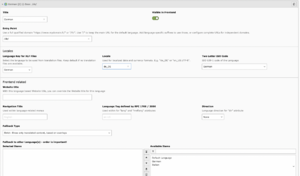
- Now you can work with the new language and make the website multi language
Translate the website pages
- To translate the pages of your website enter in the Page module and select the page you want to translate in the tree section