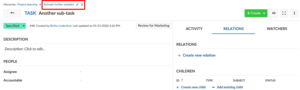OpenProject/Ticket relation
Erscheinungsbild
Introduction
- Relations between work packages are used to give a timely relation to the work packages
- Follows or proceeds, blocked by, part of, etc.
- Hierarcies indicate any functional or timely relation:
- Parent-Child relation
Work package relations
- Work package relations indicate that work packages address a similar topic or create status dependencies.
- To create a relationship between two work packages:
- Select a work package, click on Relations to open the relations tab and click the + Create new relations link.
- Select the type of relationship from the dropdown menu.
- Enter the ID or name of the work package, to which the relation should be created and choose an entry from the dropdown menu.
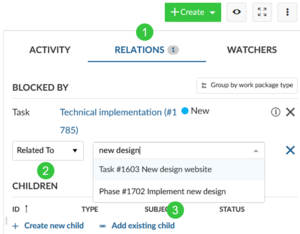
- You can select one of the following relations:
- Related to – This option adds a link from the work package A to work package B, so that project members can immediately see the connection, even if the work packages are not members of the same hierarchy. There is no additional effect.
- Duplicates / Duplicated by – This option indicates that the work package A duplicates a work package B in one way or another, for example both address the same task. This can be useful if you have the same work package that needs to be a part of a closed and public projects at the same time. The connection in this case is semantic, the changes you make in work package A will need to be adapted in work package B manually.
- Blocks / Blocked by – This option defines status change restrictions between two work packages. If you set a work package A to be blocking work package B, the status of work package B cannot be set to closed or resolved until the work package A is closed (in a clode meta-status).
- Precedes / Follows – Defines a chronologically relation between two work packages. For example, if you set a work package A to precede a work package B, you will not be able to change the starting date of B to be earlier than the end date of A. In addition, when you move the start or due date of A, the start and due date of B will be updated as well.
- Includes / Part of – Defines if work package A includes or is part of work package B. This relation type can be used for example when you have a rollout work package and work packages which should be shown as included without using hierarchical relationships. There is no additional effect.
- Requires / Required by – Defines if work package A requires or is required by work package B. There is no additional effect.
Work package hierarchies
- Work packages can be structured hierarchically, e.g. in order to break down a large work package into several smaller tasks.
- This means that there’s a parent work package that has at least one child work package.
Adding a Child work package
- Open a work package and select the tab Relations.
- Click on + Create new child to create a child work package.
- Alternatively, you can assign an existing child work package with + Add existing child.
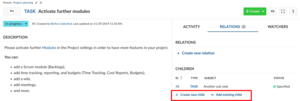
- Insert the name of the new work package and save the newly created work package by pressing Enter.
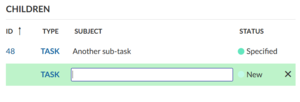
Change the parent work package
- To edit or remove the parent of a work package open the work package.
- At the top of the details view of the work package you will see the work package hierarchy.
- Click on the Edit or delete icon to change the work package parent.