Typo3/Forms
Erscheinungsbild
Introduction
- In your website you can create and insert flexible and customizable forms
Generate your form
- First of all you have to create the form that fits better with your needs
- To do that enter in the Form module (1) and click on new form button (2)
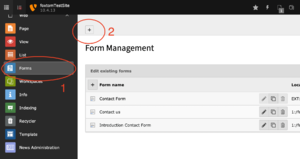
- It is suggested to create a Blank form, in this case you are more free to adapt the form to your needs
- Insert the name for the form and click on Finish
Edit Your form
Steps
- Edit the name and the submit label of your form (1)
- In section number (2) you can add new steps to your form and choose which step you want to work on
- In section number (3) you can edit the step adding new fields and choose between a list of available contents
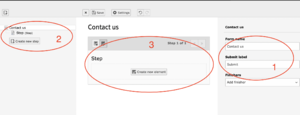
- Remember to give a name to the steps you are creating
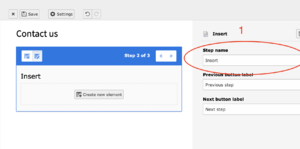
- When you add new contents to the step you are working on you can edit the fields in section (1)
- You can add further information and settings in section (2)
- You can see the updated structure of the form in section (3)
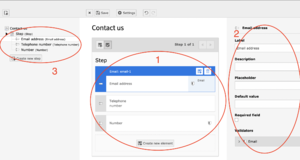
- You can add as many steps as you need (1) and customize them to make them useful to your purposes (2)
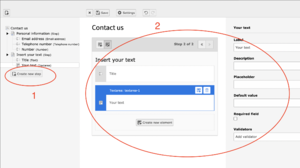
Summary
- When you think that your form is complete you can add a summary step at the end to make possible to the viewer to have a last view of the fields he/she inserted before the submission
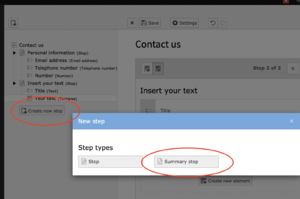
Finisher
- In the first section of the form (1) you can add a Finisher to your form (2)
- The finisher is an action that will be done after that the Website viewer will submit the form. You can choose between the option you see below
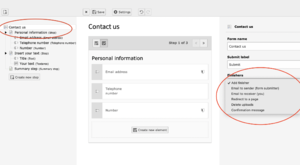
Save>Close
Insert the form in a website page
- Now that your form is ready you just have to add it to one of the pages of the website
- To do so open the Page module (1)
- Select the page in which you want to add the form from the page tree (2)
- Select in which part of the page you want to add your form (3)
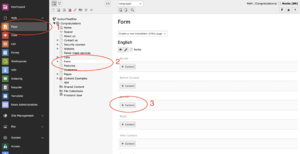
- Select the form element section between the available contents(1)
- Click of form (2)
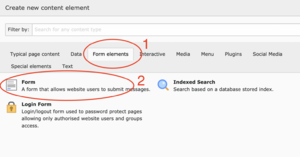
- Enter in the plugin section (1)
- Select your form (2)
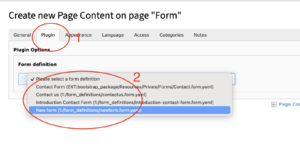
Save>Close