Typo3/Workspaces
- Workspaces in Typo3 allow you to create new versions of the website
- This tool is useful to create new versions before make them visible on the frontend
Create a new Workspace
- Enter in the root page of your website and create a new Workspace
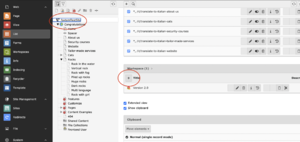
- We will call it Version 3.0
- Set all the fields according to your needs
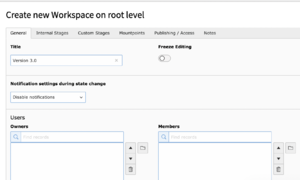
- Save>close
The workspaces
- You can switch between the different Workspaces (Versions) clicking the Workspaces icon
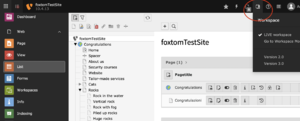
- The "Live Workspace" is the version of the website that is visible in the frontend
- You can select the version of the website you want to work on, in our case Version 3.0
- Once you are in the new Workspace you can add contents to the new version of the website
- The changes you will make in the new Workspace are not visible in the frontend
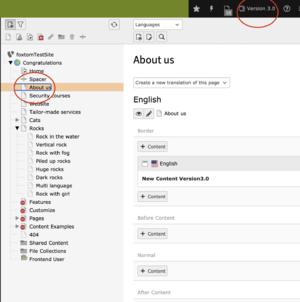
- The sections that are being modified in the new version are highlighted in the tree section
- Click on the View icon to check the new changes
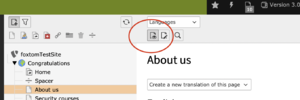
- Use the tool to see the differences between the 2 pages (1)
- If you are satisfied click on the button "Ready to publish" (2)
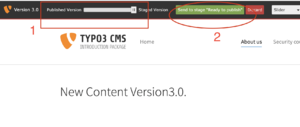
Publish the changes
- Enter in the Workspaces module of the new Workspace
- The highlighted pages are the ones that differ from the LIVE version of the website
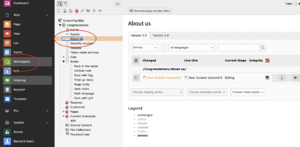
- You can see the changes that have be done for every page and set their status:
- Editing:The changes are not ready to be published. Someone is still working on them.
- Send to stage Ready to publish:The editor is satisfied of his work and is waiting for an approval
- Publish to LIVE: The changes will be published in the live Workspace
